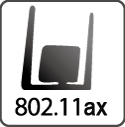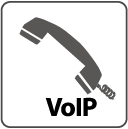Troubleshooting
This chapter offers some suggestions to solve problems you might encounter. The potential problems are divided into the following categories.
• Power, Hardware Connections, and LEDs
• KASDA Device Access and Login
• Internet Access
1. Power, Hardware Connections, and LEDs
The KASDA Device does not turn on. None of the LEDs turn on.
1 Make sure the KASDA Device is turned on.
2 Make sure you are using the power adaptor or cord included with the KASDA Device.
3 Make sure the power adaptor or cord is connected to the KASDA Device and plugged in to an appropriate power source. Make sure the power source is turned on.
4 Turn the KASDA Device off and on.
5 If the problem continues, contact the vendor.
One of the LEDs does not behave as expected.
1 Make sure the KASDA Device is turned on.
2 Make sure you are using the power adaptor or cord included with the KASDA Device.
3 Make sure the power adaptor or cord is connected to the KASDA Device and plugged in to an appropriate power source. Make sure the power source is turned on.
4 Turn the KASDA Device off and on.
5 If the problem continues, contact the vendor.
2. KASDA Device Access and Login
I forgot the IP address for the KASDA Device.
1 The default IP address is 192.168.1.1.
2 If you changed the IP address and have forgotten it, you might get the IP address of the KASDA Device by looking up the IP address of the default gateway for your computer. To do this in most Windows computers, click Start > Run, enter cmd, and then enter ipconfig. The IP address of the Default Gateway might be the IP address of the KASDA Device (it depends on the network), so enter this IP address in your Internet browser.
3 If this does not work, you have to reset the device to its factory defaults. See User Manual.
I forgot the password
1 The default password is admin/adslroot.
2 If this does not work, you have to reset the device to its factory defaults. See User Manual
I cannot see or access the Login screen in the web configurator
1 Make sure you are using the correct IP address.
• The default IP address is 192.168.1.1.
• If you changed the IP address, use the new IP address.
• If you changed the IP address and have forgotten it, see the troubleshooting suggestions for "I forgot the IP address for the kasda Device".
2 Check the hardware connections, and make sure the LEDs are behaving as expected. See Manual.
3 Make sure your Internet browser does not block pop-up windows.
4 Make sure your computer is in the same subnet as the KASDA Device. (If you know that there are routers between your computer and the KASDA Device, skip this step.)
• If there is a DHCP server on your network, make sure your computer is using a dynamic IP address. See Manual. Your KASDAL Device is a DHCP server by default.
• If there is no DHCP server on your network, make sure your computer’s IP address is in the same subnet as the KASDA Device.
5 Reset the device to its factory defaults, and try to access the KASDA Device with the default IP address.
6 If the problem continues, contact the network administrator or vendor, or try one of the advanced suggestions.
I can see the Login screen, but I cannot log in to the KASDA Device.
1 Make sure you have entered the user name and password correctly. The default
password is adslroot. This field is case-sensitive, so make sure [Caps Lock] is not on.
2Turn the KASDA Device off and on.
3 If this does not work, you have to reset the device to its factory defaults.
FOR DETAILS
3. Internet Access
I cannot access the Internet.
1 Check the hardware connections, and make sure the LEDs are behaving as expected.
2 If your ISP gave you Internet connection information, make sure you entered it correctly in the Network > WAN >Internet Connection screen. These fields are case-sensitive, so make sure [Caps Lock] is not on.
3 Disconnect all the cables from your device, and follow the directions in Manual
4 If the problem continues, contact your ISP.
I cannot access the Internet anymore. I had access to the Internet (with the KASDA
Device), but my Internet connection is not available anymore.
1 Check the hardware connections, and make sure the LEDs are behaving as expected.
2 Reboot the KASDA Device.
3 Turn the KASDA Device off and on.
4 If the problem continues, contact your ISP.
The Internet connection is slow or intermittent.
1 There might be a lot of traffic on the network. Look at the LEDs, and check
. If the KASDA Device is sending or receiving a lot of information, try closing some programs that use the Internet, especially peer-to-peer applications.
2 Reboot the KASDA Device.
3 Turn the KASDA Device off and on.
4 If the problem continues, contact the network administrator or vendor, or try one of the advanced suggestions.