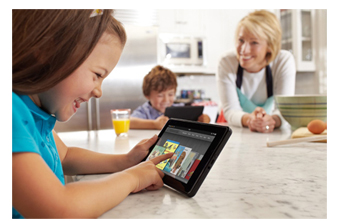Introduction
This FAQ is applied to the below Kasda models and operation system
Models: KW5515, KW6512, KW6515, KW6516, KW6517, KW6518, KW5585
Operation System: Windows XP, Windows Vista, Windows 7, Windows8, and Windows 10
1. How to Login Kasda LinkSmart Routers
For Models KW5515/6512/6515/6516/6517/6518
Please use the mykasda.com to login
For Models KW5585
Please use the kasdawifi.com to login
Note: You can usually find the login URL on a sticker on the bottom or back of the router.
If you have already changed the password, use the password you assigned the router.
If you have already changed the password and do not remember it, you have to reset the router to factory defaults. Resetting a router to factory defaults erases all changes you have made to the router's configuration files.
2. How to Change Login Password in the Router
Configuration Steps
1. Power the router, and connect the router LAN port and computer using Ethernet cable.
2. Open the web browser, type myksada.com to login.
(Note: kasdawifi.com for KW5585)
3. Please input the login password you set when you login router for the first time. ClickNext to continue.
4. Click Advanced>System>Administration, here you can change the password for accessing the router. Enter new password in the field Password and Confirmation. Please note that Password and Confirmation must be the same. Then click Save/Applyto save configurations.
Note: It is advisable to memorize the new password, or save a copy of the password. If the custom password for the web interface is forgotten, you will have to restore the router to default settings and this means setting up the router again.
3. How do I reset my router to factory defaults?
Configuration Steps
1) To reset your router to factory defaults, use a pen or paperclip to press and hold the Reset button for approximately 5-7 seconds until the Test light blinks. Release the button and wait for the router to reboot. Normally, the reset button is located on the back of the router as shown in following picture:
2) Also,you can login the router’s webpage, then go to Advanced >System>Backup / Flash Firmware, then choose the Perform reset.
4. How to Change the Wireless Password in Kasda LinkSmart Routers
Configuration Steps
1. Power the router, and connect the router LAN port and computer using Ethernet cable.
2. Open the web browser, type myksada.com to login.
(Note: kasdawifi.com for KW5585)
3. Please input the login password you set before, then click Next to continue.
4. After login the Web page, please choose the WiFi button to enter the Wireless Settings page as followed.
In above page, you can check the default wireless account information, the default password is 12345678. Please change it according to your own demands, then clickSave/Apply to save the changes.
5. How to Upgrade the Firmware in the Router
Configuration Steps
1. Power the router, and connect the router LAN port and computer using Ethernet cable.
2. Open the web browser, type myksada.com to login.
(Note: kasdawifi.com for KW5585)
3. Please input the login password you set when you login router for the first time. ClickNext to continue.
4. Choose Advanced>System>Backup / Flash Firmware, on the Flash new Firmware image section, please click Browser to select firmware, and then click Flash image…button.
Click Proceed below to start the flash procedure.
Please DO NOT POWER OFF THE DEVICE while firmware flashing.